How to create jarvis system / own A.I.
assistance
Have you want computer like Jarvis. So, your computer will
respond to your voice by speaking to you like a human being.
Here is procedure how to make AI System your own just by RAW coding and some
tools.
Step 1: You have to remove all thing (i.e. all the
icons and files) from desktop and set the taskbar to auto hide mode.
Follow this: on mouse
Right click> view> show desktop icon
Step 2: Now download rain meter from given link below:
After installing rain meter you will see some gadgets on the
screen.
Step 3: You can move these gadgets just by
left-clicking and can do some operations just by a right click.
Step 4: Now download these 2 themes from given links:
After downloading these themes install the theme with Rain meter.
Now you have various gadgets in your menu. You can apply any
gadgets from the menu on the screen.
Step 5: You can customize your desktop as you want
(i.e. change desktop background, gadgets etc.)
Step 6: Voice
Interaction
Now you have to download a plugin software for it, called
Windows speech recognition Macros provided by Microsoft. This will make your
computer to respond to your voice.
Download Official from Microsoft `s website if you have a genuine
copy of windows.
If your copy of windows is not genuine, You can download it from
other third party servers by searching in Google by its name or given link
below.
Install it, It`s very easy.
After the successful completion of Installation
After the successful completion of Installation
Go to Start Button > All Programs Right Click on Windows
Speech Recognition Macros.
Choose Run as administrator. Then from Notification Area, Right
Click on its Icon > Select New Speech Macro.
You can edit macro command using Edit speech macro, if you want
make changes to commands created before.
Step 7: Voice
Interaction..
What you can do with Windows Speech Recognition Macros
1. You can Insert Text of your wish (personal info),you want computer to speak.
2. You can run applications or software with your voice instead of mouse or keyboard using Run a Program.
3. You can edit many commands according to your wish or need using Advanced.
In Advanced you have to do coding by yourself so that your computer will respond according to your commands.
Ex. You speak "What's going on dude", computer will say "Nothing special (your name)".
This coding will be done in Advanced by inserting xml.
Are you weak in coding ?
Don't worry, It's coding is very easy, i will guide you....
Code to Make your Computer like Jarvis
New Speech macro..>> Choose Advanced and change the code like this.
You have to add a commands:
- Computer listens the words you specify here and respond accordingly.
- Computer speaks what is written in this field according to the command which it got.
Similarly, you can edit more commands in the same way.
1. You can Insert Text of your wish (personal info),you want computer to speak.
2. You can run applications or software with your voice instead of mouse or keyboard using Run a Program.
3. You can edit many commands according to your wish or need using Advanced.
In Advanced you have to do coding by yourself so that your computer will respond according to your commands.
Ex. You speak "What's going on dude", computer will say "Nothing special (your name)".
This coding will be done in Advanced by inserting xml.
Are you weak in coding ?
Don't worry, It's coding is very easy, i will guide you....
Code to Make your Computer like Jarvis
New Speech macro..>> Choose Advanced and change the code like this.
You have to add a commands:
- Computer listens the words you specify here and respond accordingly.
- Computer speaks what is written in this field according to the command which it got.
Similarly, you can edit more commands in the same way.
Hi, JARVIS what’s going on
nothing special sir..
This is just a basic command if you want more advanced commands. You can use Java Scripts and VB scripts.
Tell me the Time :
This is done by using VBScript.
time
tell me the time
nothing special sir..
This is just a basic command if you want more advanced commands. You can use Java Scripts and VB scripts.
Tell me the Time :
This is done by using VBScript.
time
tell me the time
dim currentTime currentTime = FormatDateTime(Time(), 1)
Application.Speak Time
Application.SetTextFeedback Time ]]>
Application.Speak Time
Application.SetTextFeedback Time ]]>
Make your code like this.
When You will say Time or Give me the time, Your Computer will speak the exact Time of instant.
Similarly ...
Tell the date:
tell me the date
dim todaysDate todaysDate = Date
Application.Speak Date
Application.SetTextFeedback Date ]]>
Application.Speak Date
Application.SetTextFeedback Date ]]>
Good Morning command:
Good moring
Gm,Jarvis
Good moring
Gm,Jarvis
var today=new Date();
var t=today.getHours();
if(t<12)
{ var say=new Array();
say[0]="Good morning sir";
say[1]="good morning,how are you";
say[2]="good morning sir , enjoy your your day";
vsay=say[Math.floor(Math.random()*3)];
Application.Speak(vsay); }
else if(t<23 && t>19)
{ var say=new Array();
say[0]="wrong, it's night , Good night sir";
say[1]="lol it's night , good night,how are you";
say[2]="he he he it is night , good night sir , how was your day";
vsay=say[Math.floor(Math.random()*3)];
Application.Speak(vsay); }
else if (t>15 && t<19)
{ var say=new Array();
say[0]="Good evening sir";
say[1]="What nonsense,good evening,how are you";
say[2]="lollipop,good evn ";
vsay=say[Math.floor(Math.random()*3)];
Application.Speak(vsay); }
else if (t<15 && t>12)
{ var say=new Array();
say[0]="yo man ,Good afternoon sir";
say[1]="low iq ,good afternoon,how are you";
say[2]="gaf sir";
vsay=say[Math.floor(Math.random()*3)];
Application.Speak(vsay); } ]]>
Note: You have to close all lines like this and Shutdown the System.
Blog
Presented by
~DEVESH DHOBLE
( Cyber Security )
"The Innovation Hub"
(Team Member)
Visit
us on :-
Email id ....
"The innovation hub" join us on following
sites.....
You tube Channel like...
Twitter link..
Facebook link..
Instagram link..
Linkedin link ..
Innovative mixing of songs- channel END BAND link...
"Trending Research" you tube channel link..
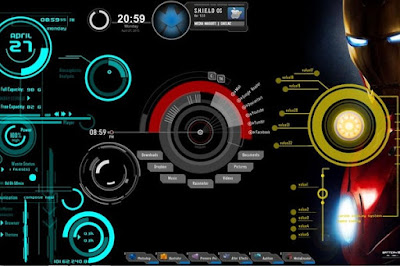



Comments
Post a Comment